


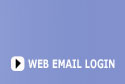
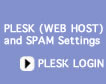
 |
 |
 |
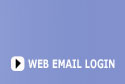 |
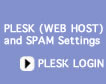 |
||||||
| |
||||||||||
|
|
|
|
|
|
|
|
|
|
|
|
|
Outlook 6 Setup 1) Open Outlook. 2) Go to Tools and choose Options 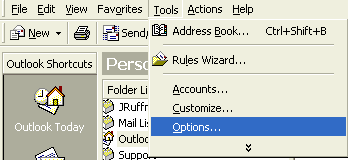
3) Click on Mail Delivery then Click on Accounts
4) Click Add Mail
5) Enter You Name then click Next.
6) Enter your email address then click Next.
7) Set Incoming server to mail.zzz.com and Outgoing to mail.zzz.com then click Next.
8)Set Account Name to complete email address (username@zzz.com) and Set Password then click Next.
9) Click Finish.
10) Click on Properties
11) Click on the Server tab
12) In Outgoing Mail Server click on "My server requires authentication"
13) Click on Advanced. Change the SMTP server port 2525 (default 25), then click OK. 14) Click on Close
15) You are now setup.
|
| 503-914-5156 | Contact Us | Sitemap |
| Copyright 1994-2011 by Internet Communications Inc - Terms and Conditions |